When selecting an HTML5 template at Mobile site → Template, you have the option of selecting migration mode from XHTML to HTML5. Migration mode allows you to keep your site open on the active XHTML template while you configure your new HTML5 template.
If left unchecked, HTML5 template will be enabled immediately.

 In migration mode, the active XHTML template will be displayed to your customers.
In migration mode, the active XHTML template will be displayed to your customers.
If you click the View Webstore button at the top of your Shop Manager or View pending website [HTML5] at Mobile site → Template, you will be able to see your store with the HTML5 template you have selected applied.
If you would like to view your store as your customers see it with the current XHTML template, click View active website [XHTML] at Mobile site → Template.
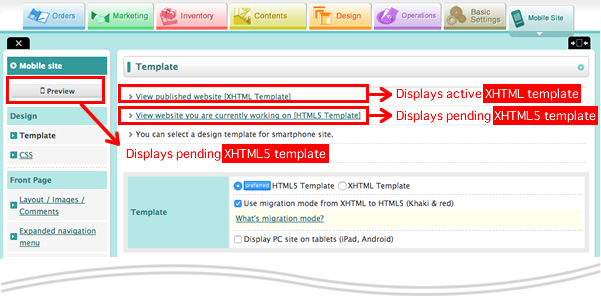
 After enabling migration mode, the layout of your mobile front page can be configured at Mobile site → Layout / Images / Comments.
After enabling migration mode, the layout of your mobile front page can be configured at Mobile site → Layout / Images / Comments. 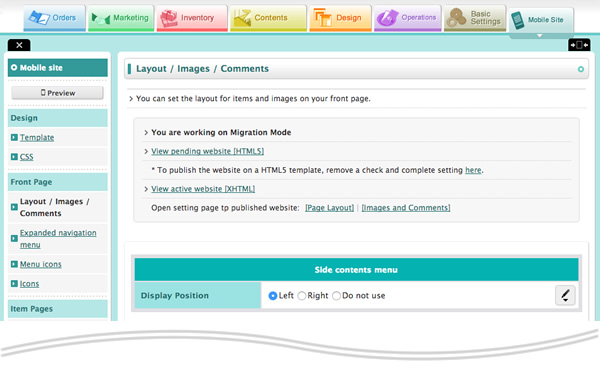
If left unchecked, HTML5 template will be enabled immediately.

If you click the View Webstore button at the top of your Shop Manager or View pending website [HTML5] at Mobile site → Template, you will be able to see your store with the HTML5 template you have selected applied.
If you would like to view your store as your customers see it with the current XHTML template, click View active website [XHTML] at Mobile site → Template.
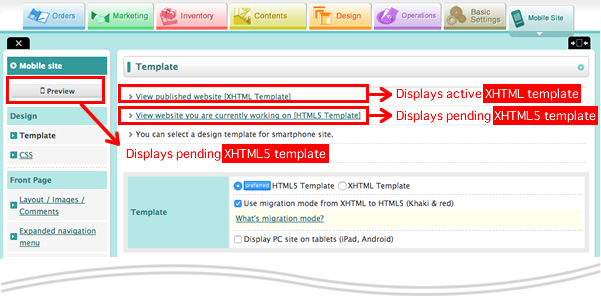
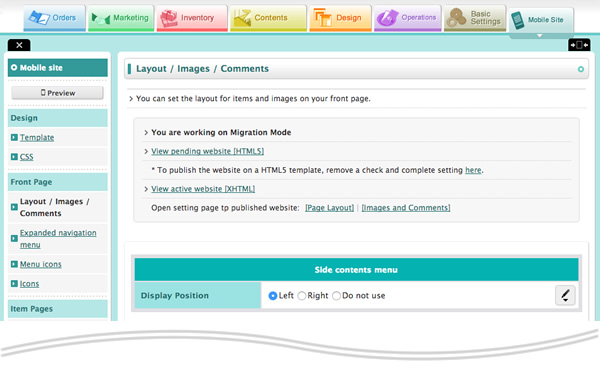
Notes
To edit the active XHTML template
Navigate to Mobile site → Template and temporarily reenable the active XHTML template. All changes to the HTML5 template will be saved.
HTML5-exclusive setting pages
In migration mode, the following pages in the Design tab can be edited with no effects on your active XHTML website:
・Layout / Images / Comments
・Expanded navigation menu
・Menu icons
・Display for Items on Content Pages
Changes made here will come into effect on publishing your HTML5 website.・Expanded navigation menu
・Menu icons
・Display for Items on Content Pages
Purchase completion page settings
Only settings for the PC site purchase completion page at Operations → Cart settings will be carried over to your HTML5 template, and PC and mobile site purchase completion pages will be merged. To view the purchase completion page, click the [View Webstore] link on the Cart settings confirmation page.
Unmigrated XHTML settings
XHTML display settings will be canceled in the HTML5 template.
All settings at Mobile site → Page Layout and Mobile site → Images and Comments, including banner images, apply only to your XHTML template and will not be migrated once the HTML5 template is activated. To change the equivalent HTML5 page layout settings, edit Mobile site → Layout / Images / Comments in migration mode.
All settings at Mobile site → Page Layout and Mobile site → Images and Comments, including banner images, apply only to your XHTML template and will not be migrated once the HTML5 template is activated. To change the equivalent HTML5 page layout settings, edit Mobile site → Layout / Images / Comments in migration mode.
About customizable boxes
Please be careful to ensure that customizable boxes do not contain any missing HTML end tags when migrating from XHTML to HTML5 templates. Missing tags such as <div> or <table> that do not affect your XHTML template may cause display errors on HTML5.